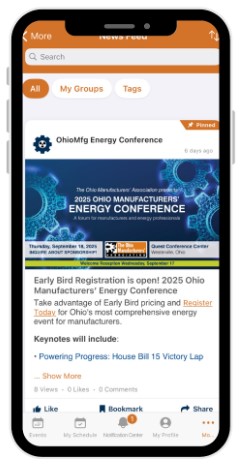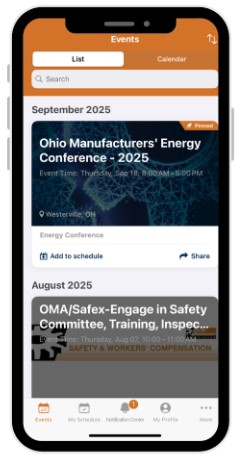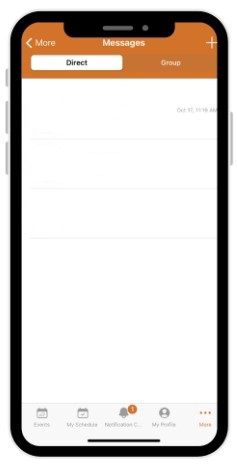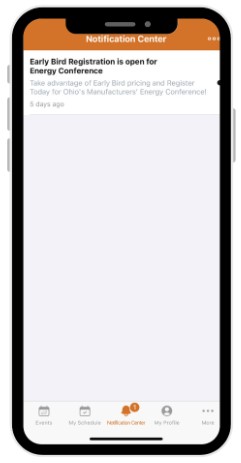Use the app for events, news and social networking:
- Event information
- Speaker information and bios for larger events
- All event resources
- Track reminders and push notifications
- Surveys, feedback and support
- Messaging other app users
How to Access the OhioMFG Mobile App
To download the app for free, access your Apple App Store or Google Play Store on your preferred mobile device by clicking on buttons below or by scanning the provided QR codes with your phone’s camera.
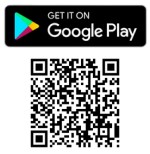

- Your username and password for the app is the same as your MyOMA credentials.
- If you have not changed your password your:
- Username: email address
- Password: 1234567a
- If you have not changed your password your:
- Not sure of your login? Request a new password:
- Go to MyOMA
- Click “Forgot password”
- Enter your username (usually your email address)
- You will receive an email with a link to reset your password:
- If you don’t know your username, click “Forgot username” and you will receive an email with your username